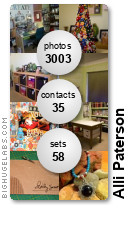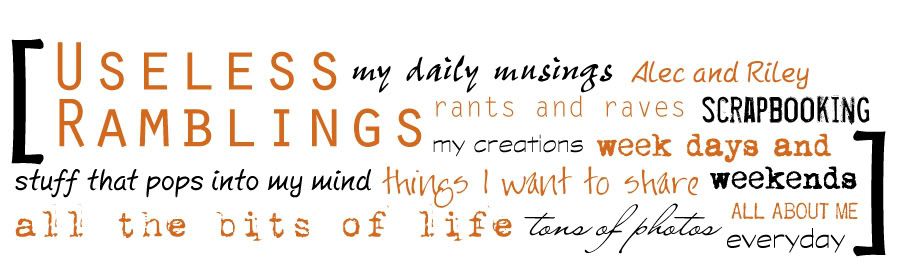
Friday, January 30, 2009
16 kilo's down
wow.. have a look at the photos below. The me on the left was taken on October 5th 2008, the right side me was taken January 23rd 2009.
I just can't believe the difference, I mean look at those arms, the puffy face and hands, that is a scary photo, especially the hair, so glad that went.

I have virtually no clothes to wear, I don't really care, I can live with few clothes. I think I will try and hold out buying any more until winter. Lissy has taken all my pants in and I don't think they can go in anymore. I have lost 16kg (35lbs) in 11 weeks with another 44 kg (97lbs) to go!!! I've had my first fill where they inject saline into the little pouches around the band, that has made eating interesting, I am almost off meat as I can't digest it, I am mainly on soup which is ok as I love soup. Unfortunately I can still eat potato chips, I am not going to buy anymore now as Michael is on his shake diet and has his banding in two weeks time. I am busily trying to work out what soups I can make with the contents of the pantry.
I have so much more energy, I don't blink at doing 6km power walks with my friend Ali and my diabetes has up and gone. This was a good decision. It is still hard work I have to watch serving sizes and not let bordom get the better of me and I still feel fat, which I am but I look so much better than I did so I keep telling myself how well I am doing and the support from Michael and my friends has been amazing, I am proud of myself.
I just can't believe the difference, I mean look at those arms, the puffy face and hands, that is a scary photo, especially the hair, so glad that went.

I have virtually no clothes to wear, I don't really care, I can live with few clothes. I think I will try and hold out buying any more until winter. Lissy has taken all my pants in and I don't think they can go in anymore. I have lost 16kg (35lbs) in 11 weeks with another 44 kg (97lbs) to go!!! I've had my first fill where they inject saline into the little pouches around the band, that has made eating interesting, I am almost off meat as I can't digest it, I am mainly on soup which is ok as I love soup. Unfortunately I can still eat potato chips, I am not going to buy anymore now as Michael is on his shake diet and has his banding in two weeks time. I am busily trying to work out what soups I can make with the contents of the pantry.
I have so much more energy, I don't blink at doing 6km power walks with my friend Ali and my diabetes has up and gone. This was a good decision. It is still hard work I have to watch serving sizes and not let bordom get the better of me and I still feel fat, which I am but I look so much better than I did so I keep telling myself how well I am doing and the support from Michael and my friends has been amazing, I am proud of myself.
Labels: lap banding
Sunday, January 25, 2009
did you miss me?
We just got back from holiday, another gorgeous week in Busselton in the south west of Western Australia. 400 gorgeous photos, I can see a big holiday album coming this year I even had trouble choosing photos for this blog post. We did touristy things, read some books, relaxed a lot, played at the beach and went fishing. We shared the camp ground with friends and strangers and we all came out the other side in one piece. Lis and Ben joined us and it was so nice to be able to spend time with them, no one had to go rushing off and the kids had a ball. A very successful holiday I would say.
Tomorrow shall be a day of washing and photo processing. It is nice to be home and have a real shower, I couldn't face another shower in a cubicle this morning so I waited until we got home today and I loved it, I am going to love crawling into my own bed tonight. I do come away from our holiday relaxed and thankful for the good friends we shared it with.





Tomorrow shall be a day of washing and photo processing. It is nice to be home and have a real shower, I couldn't face another shower in a cubicle this morning so I waited until we got home today and I loved it, I am going to love crawling into my own bed tonight. I do come away from our holiday relaxed and thankful for the good friends we shared it with.





Friday, January 16, 2009
some layouts from a while back.. and why I want my scanner back!!!!!!!
oh I desperately miss my scanner!!! I did these between Christmas and New year but as I suck at photographing layouts I have avoided them like the plague, but I HAD to do some today to email off so I sucked it up and did them all.
Of the four layouts three are done with Donna Downey's design #3 from her Designing Layouts book. I really wanted to scrap but wanted the hard bits taken out, like deciding on a layout. After I had done them I looked at the sketch again and realised they actually didn't have a border that it was the edge of the sketch, I must have had a vague moment, I'm prone to those. I think each one has come out pretty differently, and even then they wont be next to each other in the album so who will be able to tell :)




Of the four layouts three are done with Donna Downey's design #3 from her Designing Layouts book. I really wanted to scrap but wanted the hard bits taken out, like deciding on a layout. After I had done them I looked at the sketch again and realised they actually didn't have a border that it was the edge of the sketch, I must have had a vague moment, I'm prone to those. I think each one has come out pretty differently, and even then they wont be next to each other in the album so who will be able to tell :)




Monday, January 12, 2009
365 day pages..
As I do my 365 days this year I am also wanting to scrap some of the photos. last year it was one or the other, mind you the second half of last year I was really beginning to get the feeling that the scrapbooking/creative/arty boats had sailed and left me behind. No matter what I did I couldn't find inspiration or even a desire to scrap anything. So far this year I'm feeling pretty good about it all. It helps that I feel as though I have a lot more energy.. even in the heat. Oh yes I am very over summer but it isn't bothering me too much, it is just a niggling annoyance.
So here is my next instalment, I managed 10 pages and I cleaned the kitchen and mopped the floor, pretty good for today. Think I am going to have to skip walking tonight, I have a migraine coming on fast.
 This is a right side page in the book, I'm trying to keep the same look going through the book.
This is a right side page in the book, I'm trying to keep the same look going through the book.
 This is a left and the one below a right and they look great next to each other.
This is a left and the one below a right and they look great next to each other.

 This one and the one below are a two page spread, I'm really into using the photos this time.
This one and the one below are a two page spread, I'm really into using the photos this time.



 Here is another 2 page spread with a bit of white space thrown in for good measure. I'm really happy with how these are looking in the book so far.
Here is another 2 page spread with a bit of white space thrown in for good measure. I'm really happy with how these are looking in the book so far.


So here is my next instalment, I managed 10 pages and I cleaned the kitchen and mopped the floor, pretty good for today. Think I am going to have to skip walking tonight, I have a migraine coming on fast.
 This is a right side page in the book, I'm trying to keep the same look going through the book.
This is a right side page in the book, I'm trying to keep the same look going through the book. This is a left and the one below a right and they look great next to each other.
This is a left and the one below a right and they look great next to each other.
 This one and the one below are a two page spread, I'm really into using the photos this time.
This one and the one below are a two page spread, I'm really into using the photos this time.


 Here is another 2 page spread with a bit of white space thrown in for good measure. I'm really happy with how these are looking in the book so far.
Here is another 2 page spread with a bit of white space thrown in for good measure. I'm really happy with how these are looking in the book so far.

Sunday, January 11, 2009
a layout
Here is my layout with the after photo from our 5.9k walk. I have cracked 7k now and I'm comfortable with that and I'm a pile of sweaty clothes afterwards. We walk up to the lake and then walk 4 laps which is just under 4k and then my 3k walk there and back. I am really enjoying my walks, it will be a sticky one today, it got to 40C and isn't going down terribly quickly.


Tuesday, January 06, 2009
5.9 kilometres baby!

How ragged do I look compared to the other two?? I think my face is still that red this morning. I am going to have to slap some sunscreen on I think, even though we walk after 7pm.
Amanda and Ali.. thank you for the encouragement, it means the world to me and I am loving walking with you. We will do the same circuit again tonight, might have to find another 100 metres somewhere though to bring it up to 6k!!
Saturday, January 03, 2009
All about blurb books
I've had some questions about the making of my 365 days book so I thought I would give you a mini guided tour of this years book so far and the process I go through.
First you need the booksmart software, this is free from blurb.com, they also have tutorials and FAQ's and a forum and their tech support are very helpful. What happens is you open the software and select the size of book you want, what you want it for etc and the little wizard steps through it with you. On my computer I made a folder for my 365 day layouts, now with booksmart if you laod your photos twice, it puts them in twice, not in your book but in the little menu on the side, to keep things simple for myself I usually make a sub folder and save my images/layouts in there until I want to import them into booksmart, then I make a new folder and save my next lot in there. I will run this book all year and load the pages as I go.
So this is what it looks like. On the left are the templates, the tick indicates what one you have selected for your page, below them are your photos. A tick also indicates you have that in your book. Here is something I learnt, if you find you want to edit a photo it is not updated in blurb, so do your edit and load the photo again for the edits to show up.
 I do all my pages in photoshop and I was concerned about controlling how my photos would look in the book (the software also had a preview tool which I used and printed off a dozen pages before sending it off for printing) When you select a template if you run your mouse over it it will open up with the dimensions, copy those down and then you have total control over it, I also found just using the sizing tools in booksmart worked beautifully too, but as I was placing text on my photos I wanted to make double sure.
I do all my pages in photoshop and I was concerned about controlling how my photos would look in the book (the software also had a preview tool which I used and printed off a dozen pages before sending it off for printing) When you select a template if you run your mouse over it it will open up with the dimensions, copy those down and then you have total control over it, I also found just using the sizing tools in booksmart worked beautifully too, but as I was placing text on my photos I wanted to make double sure.
 here are some tips... make everything 300dpi (if it isn't of print standard the software does give you a warning) Save your images or back them up to something like flickr. Look at some books and see what layouts you like best, in my first 365 day books I used portrait and landscape shots but liked landscape the best, this time I want to use more photos in some so they have gone from photos to being little layouts, I have chosen the same layout and just changed the orientation of the text.
here are some tips... make everything 300dpi (if it isn't of print standard the software does give you a warning) Save your images or back them up to something like flickr. Look at some books and see what layouts you like best, in my first 365 day books I used portrait and landscape shots but liked landscape the best, this time I want to use more photos in some so they have gone from photos to being little layouts, I have chosen the same layout and just changed the orientation of the text.
To me the photos only tell 80% of the story, I need a little bit of a story to go with them and the date, I have a dreadful memory so the date is really important to me. Another thing is this is just one paragrapg or a few lines so I try to make it count, this year I have also selected one font for my journaling and made it all the same size right throughout the book. I am also a sucker for the Ali Edwards brush sets from designerdigitals.com and have decided I will use those and a few other digital sets I make myself.
This was such a fun project, for a 120 page imagewrap (hardcover) book it will cost you $44.95US plus postage, for me the books cost $75 including postage to Austrlia because of the poor exchange rate, but it was worth every cent.
If you have any questions leave a comment and I will answer them in the comment section.
First you need the booksmart software, this is free from blurb.com, they also have tutorials and FAQ's and a forum and their tech support are very helpful. What happens is you open the software and select the size of book you want, what you want it for etc and the little wizard steps through it with you. On my computer I made a folder for my 365 day layouts, now with booksmart if you laod your photos twice, it puts them in twice, not in your book but in the little menu on the side, to keep things simple for myself I usually make a sub folder and save my images/layouts in there until I want to import them into booksmart, then I make a new folder and save my next lot in there. I will run this book all year and load the pages as I go.
So this is what it looks like. On the left are the templates, the tick indicates what one you have selected for your page, below them are your photos. A tick also indicates you have that in your book. Here is something I learnt, if you find you want to edit a photo it is not updated in blurb, so do your edit and load the photo again for the edits to show up.
 I do all my pages in photoshop and I was concerned about controlling how my photos would look in the book (the software also had a preview tool which I used and printed off a dozen pages before sending it off for printing) When you select a template if you run your mouse over it it will open up with the dimensions, copy those down and then you have total control over it, I also found just using the sizing tools in booksmart worked beautifully too, but as I was placing text on my photos I wanted to make double sure.
I do all my pages in photoshop and I was concerned about controlling how my photos would look in the book (the software also had a preview tool which I used and printed off a dozen pages before sending it off for printing) When you select a template if you run your mouse over it it will open up with the dimensions, copy those down and then you have total control over it, I also found just using the sizing tools in booksmart worked beautifully too, but as I was placing text on my photos I wanted to make double sure. here are some tips... make everything 300dpi (if it isn't of print standard the software does give you a warning) Save your images or back them up to something like flickr. Look at some books and see what layouts you like best, in my first 365 day books I used portrait and landscape shots but liked landscape the best, this time I want to use more photos in some so they have gone from photos to being little layouts, I have chosen the same layout and just changed the orientation of the text.
here are some tips... make everything 300dpi (if it isn't of print standard the software does give you a warning) Save your images or back them up to something like flickr. Look at some books and see what layouts you like best, in my first 365 day books I used portrait and landscape shots but liked landscape the best, this time I want to use more photos in some so they have gone from photos to being little layouts, I have chosen the same layout and just changed the orientation of the text.To me the photos only tell 80% of the story, I need a little bit of a story to go with them and the date, I have a dreadful memory so the date is really important to me. Another thing is this is just one paragrapg or a few lines so I try to make it count, this year I have also selected one font for my journaling and made it all the same size right throughout the book. I am also a sucker for the Ali Edwards brush sets from designerdigitals.com and have decided I will use those and a few other digital sets I make myself.
This was such a fun project, for a 120 page imagewrap (hardcover) book it will cost you $44.95US plus postage, for me the books cost $75 including postage to Austrlia because of the poor exchange rate, but it was worth every cent.
If you have any questions leave a comment and I will answer them in the comment section.
Friday, January 02, 2009
My 365 days for 2009
Well once again my version of 365 days doesn't seem to fit with the rest of the world so I wont be joining any flickr groups (ok I know a small whine there but I'm allowed every now and then) and I will keep to my individualistic style and do them the same as last year. You know my 365 day book was such a hit with my family and I got such a buzz when mum said she couldn't wait to see this years. So here are my first 365 days, These start where the last one finished in mid November.


















Thursday, January 01, 2009
Happy New Year and things are going well so far this year
Yes one day in and I am feeling positive.
I've been walking everyday, the studio is tidy as is the computer desk and the house doesn't look like a small country has been living in it instead of 4 people 2 cats and lizard, the garage is also tidy and the car fits in (thank you Wanneroo council for curbside pickups, oh and if I ever catch you you little shits that set the pile on fire I'll have really cross looks to give you while wishing I could get out there and give you a good slap and offer to come and set your rubbish a light) the laundry is up to date and I have almost finished my Christmas layouts, I need a scanner or a power cord for the one we have, the other scanner died so the boys photos with Santa haven't been done yet, but the tree day photos and Christmas day is almost done.

And also on this first day of the year I took the boys to the park for a play. we stayed in last night so I didn't mind and I took another 121 photos to ad to my collection

 speaking of photos I have even started my 365 day photos for the end of 2008/2009 book. The 365 days book was a huge hit and I am so happy with the result.
speaking of photos I have even started my 365 day photos for the end of 2008/2009 book. The 365 days book was a huge hit and I am so happy with the result.
Here is wishing you a very Happy New Year!
I've been walking everyday, the studio is tidy as is the computer desk and the house doesn't look like a small country has been living in it instead of 4 people 2 cats and lizard, the garage is also tidy and the car fits in (thank you Wanneroo council for curbside pickups, oh and if I ever catch you you little shits that set the pile on fire I'll have really cross looks to give you while wishing I could get out there and give you a good slap and offer to come and set your rubbish a light) the laundry is up to date and I have almost finished my Christmas layouts, I need a scanner or a power cord for the one we have, the other scanner died so the boys photos with Santa haven't been done yet, but the tree day photos and Christmas day is almost done.

And also on this first day of the year I took the boys to the park for a play. we stayed in last night so I didn't mind and I took another 121 photos to ad to my collection

 speaking of photos I have even started my 365 day photos for the end of 2008/2009 book. The 365 days book was a huge hit and I am so happy with the result.
speaking of photos I have even started my 365 day photos for the end of 2008/2009 book. The 365 days book was a huge hit and I am so happy with the result.Here is wishing you a very Happy New Year!
Previous Posts
Hello my name is Alli and I hoard books!!
So darn close and how it sucks to be a woman who w...
gastric banding - the pro's and con's
so I have neglected you a little haven't I
Alec scores a goal!!
answering some questions about blurb books and lap...
An Ikea photo frame collage/gathering/thing and th...
some pearls of wisdom... from a 7 year old
adios 25kg don't bother keeping in touch!!!
I'm Reading
Aussie pub callsAli Edwards
Buzz and Bloom
Cafe Grendel
Cathy Zielske
Carole Janson
creative junkie
Donna Downey
Heather
Helen Williams
jane Butler
Jen Burns
Jen Hall
Justine Quinlivan
Karen Smith
Kellie Cavernet
Kim Young
Kelsey O'Mullane
Kristina Contes
Lauren Rhodes
Lis Cassey
Mel Diener
Mel Goodsell
Miss M
Mistra Hoolahan
Nic Finlayson
Scrapbook Widower
Sharon Manning
Susan Johannes
Suz Doyle
Tim Holtz
Tonya Doughty
Aida Haron
Tania Davey
Archives
September 2004June 2005
August 2005
September 2005
October 2005
November 2005
December 2005
January 2006
February 2006
March 2006
April 2006
May 2006
June 2006
July 2006
August 2006
September 2006
October 2006
November 2006
December 2006
January 2007
February 2007
March 2007
April 2007
May 2007
June 2007
July 2007
August 2007
September 2007
October 2007
November 2007
December 2007
January 2008
February 2008
March 2008
April 2008
May 2008
June 2008
July 2008
August 2008
September 2008
October 2008
November 2008
December 2008
January 2009
February 2009
March 2009
April 2009
May 2009
January 2010